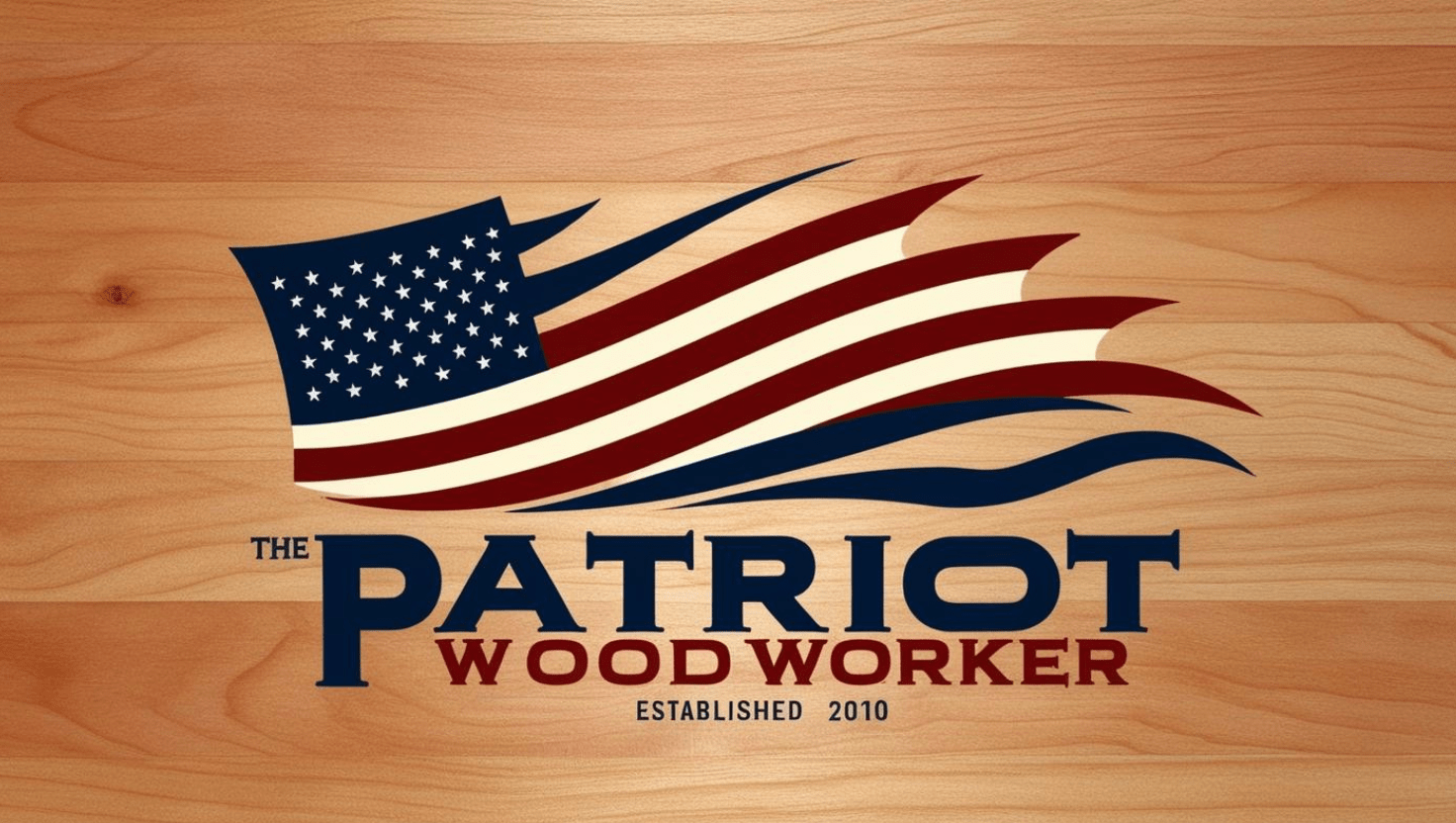Search the Community
Showing results for tags 'inkscape'.
-
I've mentioned that to take advantage of the potential of one of these little laser engravers there are some software programs to know. One of these is an open source program called "inkscape". To someone who has never used it, inkscape can be intimidating as there are so many menus, options, controls, etc. etc. With a little effort it all starts to make sense and a person begins to understand what is going on. This is a little step-by-step to create a name tag file that can be used with a cnc laser or cnc engraver. Once the main template is created it's a simple matter to change the name to rout or engrave several different tags. The picture above is the main screen from inkscape. As you can see there are menus and tool bars all over the place. The only one that concerns us just now is the one on the right of that picture and the close up just to the right of this text. This dialogue defines the size of the document we're creating. One of nice things about inkscape is the ability to create a working page whatever size is needed. For a name tag that's about 3.5"X 2.4". The laser software is written in millimeters so the document will be created in millimeters. In this case, 90X58 millimeters. Inkscape will work in mm, inches, feet, or even pixels. The document page is outlined in the above picture. After creating the page three items were added to it. First, a rectangle slightly smaller than the document. This defines the actual size of the name tag as the laser will engrave this box and provide a guide for cutting out the tag. These small lasers aren't powerful enough for actually cutting wood, not even thin veneer. By engraving the rectangle I don't have to measure to cut but can just follow the line inscribed by the laser. Then, two decorative ovals were drawn. There are menu boxes to size, position, and manipulate the ovals or any other object. A person can even determine how thick the drawing line is. At this point the file is saved in inkscape as an SVG file. That is the inkscape default format. SVG stands for scale-able vector graphic. That type of graphic can be made larger or smaller without losing detail or resolution. This is now my master template, From now on the only design changes will be different names as required. When a name is added it probably won't be exactly where you want it. For this example I'm going to center it on the page which is also the center point of the ovals. Incidentally, the rectangle and the ovals were centered on the page using the same method. Notice in the example the "name" is selected. It can be moved around, rotated, enlarged, or made smaller. Centering an object on a page couldn't be easier with inkscape. Simply open the "alignment menu and choose what you want to do. Again, only because the program is so powerful there are many options. Looking at the menu to the right you can see I've chosen to align my name relative to the page. The two symbols I've pointed out represent vertical centering and horizontal centering. Simply clicking on those center the name perfectly on the page. A person can also choose to center items relative to each other or a dozen other options. At this point it does get a little tricky. Its important to keep in mind a laser engraver is basically a plotter and not a printer. A printer moves the print head back and forth. As the paper advances the printer makes a dot in the right place, connect the dots and you get a picture or text. A plotter actually follows a path, much like writing in cursive. So, a path must be created that the plotter can follow. Two more steps and the file will be ready to send to the laser. First, all four objects, the rectangle, the two ovals, and the name must be selected. You can see a selection box around all four objects and I've chosen the option "group" in the drop down menu. That will make all of the objects one entity as far as inkscape is concerned. If I enlarge one, they will all be enlarged the same amount. After grouping them the selection boxes morph into one box as there is now only one object. At this point there is one more operation before the file can be saved and that is to add the object to the "path" After, the file is saved in "DXF" format which is a "desktop cutting plotter" file. This may seem a lot of steps but in reality it takes about five minutes to do this start to finish. Once the master template is created the name can edited in about a minute. This is a very simple example of creating a file that a laser or cnc engraver can read. The next step is to open the laser software and load the dxf file for engraving.
- 3 comments
-
While it may not seem so at first glance, a laser engraver is much like a table saw, a lathe, or even a router. Now that you have it, what can you do with it? Not much as it's a "core" tool. With a table saw, an add on might be a dado set, or molding heads. A special sled or jig. A lathe is very dependent on other tools to prep stock. Different operations on a lathe require different accessories. A hollow vessel requires completely different tools than a spindle. Of course, a router or shaper must have bit's or cutters to be functional at all. Not to mention a fence or sled. A laser engraver? Well, it must have graphics and/or documents to do what it does. That may seem a simple matter, after all, there are thousands of images just waiting to be downloaded. While this is true, many of them are copyrighted and water marked. What if a person can't find the "just right" image to download? What if someone has a special request, like a graphic of a specific scene or pet? How to add text to a picture? How to make the picture fit on what is to be engraved? What if only a part of the image is to be engraved? Let's address image size and making it fit the project first. It's fairly easy to enlarge or shrink an image. Windows paint can do it as can any number of programs. The problem is, enlarging or shrinking an image often results in loss of detail and crispness. This is an image called Odin's triangle, printed, or burned it will be about 3" tall and 3" wide. The lines that form the triangle are fairly crisp and sharp. This is what is called a "raster" image. That means it's made up of tiny dots of different color arranged in a pattern. What if I wanted the image to be bigger? Say, 3 times as big. You can see, the enlarged image isn't nearly as sharp as the original. This will happen with any raster image, that includes image files like bmp, gif, jpg, to name a few different types of raster images. The answer is to convert the picture to a "vector" image. A vector image is drawn according to a mathematical formula. No matter how big or small the image is, the formula remains the same. What that means is, the image always remains sharp and crisp. What if a person had a picture of a leaf they wanted to use? Easy enough to do, but what if only an outline is needed? What about using more than one leaf? What about overlapping them? That way it would look like one leaf laying on top of the other. That would be great for wood burning, painting, carving, etc. etc. So, let's use the leaf picture at the right, copy it and paste it to look like one leaf is on top of the other. It will look something like this. Hmmm, not exactly what we had in mind, is it? Why didn't it work? Well, because a bitmap, ie, jpeg, gif, bmp, can only have one layer and there has to be a back ground. Normally the background is white and on a white page you can't see it, it's still there and will make it's presence known at the worse times. Wouldn't this look much better? This isn't the best job of editing as I still have a little back ground showing but that is easily addressed. The programs that manipulate images like this are the tools or accessories a wood burner or a laser engraver needs to be much more flexible than it would be otherwise. These programs are also very useful to a wood carver or pyrographer. So, what are the programs that work this magic and how much do they cost? Probably the most well known is Adobe illustrator. To the best of my knowledge, illustrator can only be leased at this point. Licenses start at around $10.00 a month. Not a lot of money but for a now and then user not a good value either. Fortunately, there are completely free alternatives. The two programs I use are "Gimp" and "Inkscape" Both are open source and completely free for downloading, although I recommend only downloading from their official websites. https://www.gimp.org/ https://inkscape.org/en/ These are two powerful, full featured programs for manipulating images. Because they are so powerful, there is a steep learning curve associated with either of them. This section of the blog is not meant to be a tutorial on using these programs, but rather just to introduce them to someone who may not be aware they are available. While there is a steep learning curve with either, there are also dozens and dozens of tutorial videos on youtube about them.
- 2 comments